Loading...

Instructions to register your business in Google Maps
With Google My Business, you can do the following:
- Add your business information to Google Maps, Search and other Google services
- Create or access company profiles on Google
- Manage how your business information is displayed on Google
- For €9/month rent your virtual office in Malaga, Spain ( FEES)
- Sell to 448 million european customers and 33 million european companies without leaving your city
- Register your business in our business center in Malaga
To make sure your business can appear on Google, you need to verify your business profile. For more questions about profile verification, visit the Google My Business community.
Computer
Add a business through Google My Business
- On your computer, log in to Google My Business.
- Sign in with your Google account or create one. Then click Next.
• Register with your company email domain, as this account will be for your branch. Enter the name of your company or branch. If you have a branch, you can also select it from the suggestions that appear as you type. - Enter the address of your company or branch. Then click Next.
• We may also ask you to place a marker on a map to indicate the location of the business or company branch. If your business does not have a physical location, but operates in a service area, you can include that area. Then click Next. - Choose how your business will be displayed on Google Maps.
• If you serve customers at your business address:
a) Enter your business address.
b) Click Next. If you also serve customers outside of that address, you have the possibility to indicate your service areas.
• If you do not serve customers at your company address:
a) Enter your business address.
b) At the bottom, click I deliver products and offer services to my customers > Next.
c) Indicate the service areas and click Next. - Search for a business category and select it. Then click Next.
- Enter a phone number or the address of your business website and click Finish.
• You can also create a web page with the Picasso Business Center. We recommend that you include the phone number or store page for each location rather than a single call center. - Select a verification option. We recommend that you review the information before verifying it.
• To verify your business listing on the spot, look for the red banner at the top and click Verify now.
• To verify your business listing later, click Verify later > Later.
• If you do not have permission to manage the company profile of the branch, find the person in your organization who has it and continue with the process.
☆ Tip: If you see a page with the title "This token has already been claimed", click Request access. Then follow the instructions to claim the business.
Add a business through Google Maps
- On a computer, sign in to Google Maps.
- You can add your company in three ways:
• Enter the address in the search bar. On the company profile on the left, click Add your company.
• Right-click anywhere on the map. Then click Add your business.
• At the top left, click Menu > Add your business. - To complete your Google My Business registration, follow the instructions on the screen.
Claim a business through Google Maps
- On a computer, open Google Maps.
- In the search bar, enter the name of the company.
- Click on the company name and select the correct one.
- Click Claim this business > Manage now.
• To choose another company, click I am an owner or manager of another company. - Select a verification option and follow the onscreen steps.
Android phones
Add a business through Google My Business
- On your Android phone or tablet, open the Google My Business app
- Log into the Google account that you want to use to manage your business.
• To add your first business to Google, tap Continue.
• To add another business to Google:
a) Touch More in the Menu and then the name of the company to see a list of all the locations in your account.
b) Scroll to and select Add + > Add a location. - Enter your company name and information and agree to the Terms of Service.
- Tap Continue.
☆ Note: If a message appears on the screen indicating that someone else has verified the company, request ownership of the company profile.
Add a business through Google Maps
- On an Android phone or tablet, open the Google Maps app
- Search for your company and select the correct one.
- Scroll down > tap Claim this business
Claim a business through Google Maps
- On an Android phone or tablet, open the Google Maps app
- In the search bar, click on the company name and select the correct one.
- On the business profile, tap Claim this business > I own or manage this business.
• To choose another company, touch I am an owner or manager of another company. - Select a verification option and follow the onscreen steps.
IPhone and iPad phones
Add a business through Google My Business
- On your iPhone or iPad, open the Google My Business app
- Log into the Google account that you want to use to manage your business.
• To add your first business to Google, tap Continue.
• To add another business to Google:
a) Touch More in Menu and then the name of the company to see a list of all the locations in your account.
b) Scroll to and select Add + > Add a location. - Enter your company name and information and agree to the Terms of Service.
- Tap Continue.
☆ Note: If a message appears on the screen indicating that someone else has verified the company, request ownership of the company profile.
Add a business through Google Maps
- On an iPhone or iPad, open the Google Maps app
- Search for your company and select the correct one.
- Scroll down > tap Claim this business
Claim a business through Google Maps
- On an iPhone or iPad, open the Google Maps app
- In the search bar, click on the company name and select the correct one.
- Tap Claim this business > I own or manage this business.
• To choose another company, touch I am an owner or manager of another company. - Select a verification option and follow the onscreen steps.